Analyze web traffic with filters–here’s how
Make more out of your website and use the possibility to make your success measurable. In this blog post you will learn how our filters could help you.
The dashboard—the entry point to your data

Our dashboard is the home of your data and often the first address for many questions:
- How many visitors reach my offer?
- How long are my pages viewed?
- Where are my visitors coming from?
- Is my advertising campaign paying off?
- What technology do my visitors use?
- Is there a dip in usage?
- Is my new content being seen and used?
This list can go on and on, and depending on the offer, completely different questions arise. With our filtering capabilities, you get the tool you need to answer exactly these questions.
Creating filters—the targeted look
Probably the easiest way to create a filter is to start directly with a metric. The metrics each show the top 5 results. Clicking on a result adds that value directly as a filter. In this example, you filter the data to all visitors with an iOS operating system:
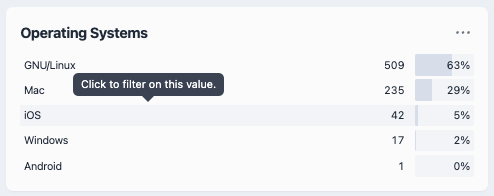
On click the filter is active and is displayed accordingly. You will now only see the data of visitors who use iOS as their operating system. You have created a so-called filter group:
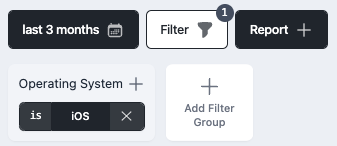
You can extend this filter group by using the small Plus icon. You can also make the matching a little more open and only filter for the occurrence of a partial term. As a result, your filter group now looks like this:
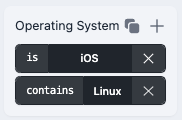
Besides the small Plus-Icon you will also find some more useful functions. As in many other places, a small tooltip helps you to understand these functions quickly.
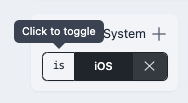
By the way, within a filter group the mentioned filters are always OR linked. In the example you thus get
all data of visitors who use iOS OR an operating system that contains the term Linux
Multiple filter groups—the even more targeted view.
You can also create multiple filter groups. Filter groups are always AND linked. This allows you a very focused view on individual areas. Use the button Add filter group for this purpose.
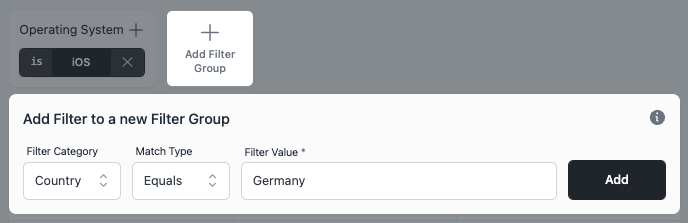
Choose any combination of Filter Category, Type of Comparison and your Filter Value. You can add a country to the example and get:
(all data of visitors using iOS OR an operating system containing the term Linux) AND coming from Germany.
Filter according to this scheme on all questions that interest you. Narrow down specifically to page areas that are interesting for a question. Check for campaigns and many other metrics. Do not set any limits to your imagination and refine your personal filter settings according to your taste.
Summary
With filters in lalalytics you create targeted insights into your data. Use AND and OR links on all metrics of your data. Compare on partial terms as well and negate filters as you see fit. Understand your visitors and improve your offer.
UPDATE 11.08.2022: Filters now easily saved as reports
If you like working with filters, you might like our reports. Take a look at them: lalalytics Reports